🪄Make it a habit to check for upcoming lessons
Start your day by checking your schedule and upcoming lessons.
Go to "Tutor studio" > "Dashboard"
On the upper right side, you can see the time of the next lesson. Green slots in the schedule are booked for lessons.
🪄Keep your availability updated
Whenever your lifestyle changes, update your availability. Students are not keen on rescheduling too often.
Go to "Tutor studio" > "Private lessons settings" > Scroll down to find "Set your availability"
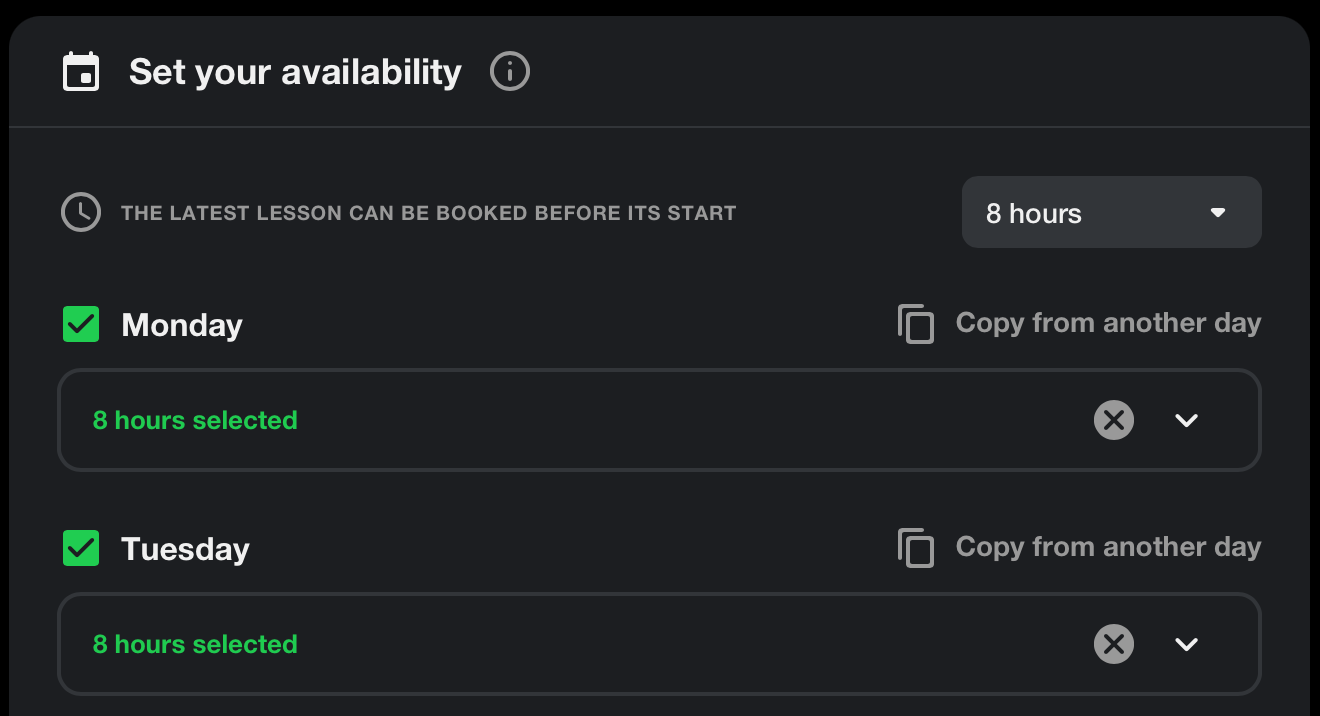
🪄Manage your vacation time
We all need a break sometimes 💆🏽. To get yours:
1. Go to "Tutor studio" > "Private lessons settings"
2. Find the "Enable vacation mode" switch
3. Enable vacation mode and choose the dates when you're unavailable. You can choose to enable your vacation indefinitely until you manually disable it.
You can disable your vacation mode at any moment.
⚠️ The lessons booked with you before enabling the vacation mode remain in the schedule and must be conducted.

🪄Manage last-minute bookings
Don't like it when a student books a lesson that you have to start in 3 minutes?
You can allow students to book lessons no later than 15 minutes before they start. Or even no later than 24 hours.
1. Go to "Tutor studio" > "Private lessons settings"
2. Find the "The latest lesson can be booked before its start" section and choose one of the options from the dropdown menu
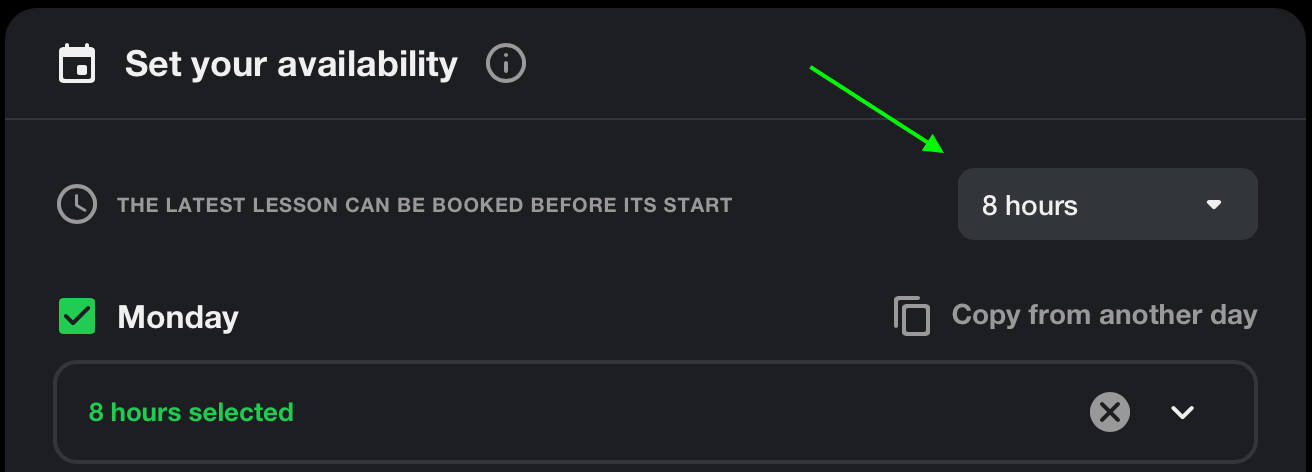
🪄Manage your busy time:
- Go to “Tutor studio” > “Private lessons settings”
- Below “Enable vacation mode,” find the “Busy mode” switch
- Turn the switch on
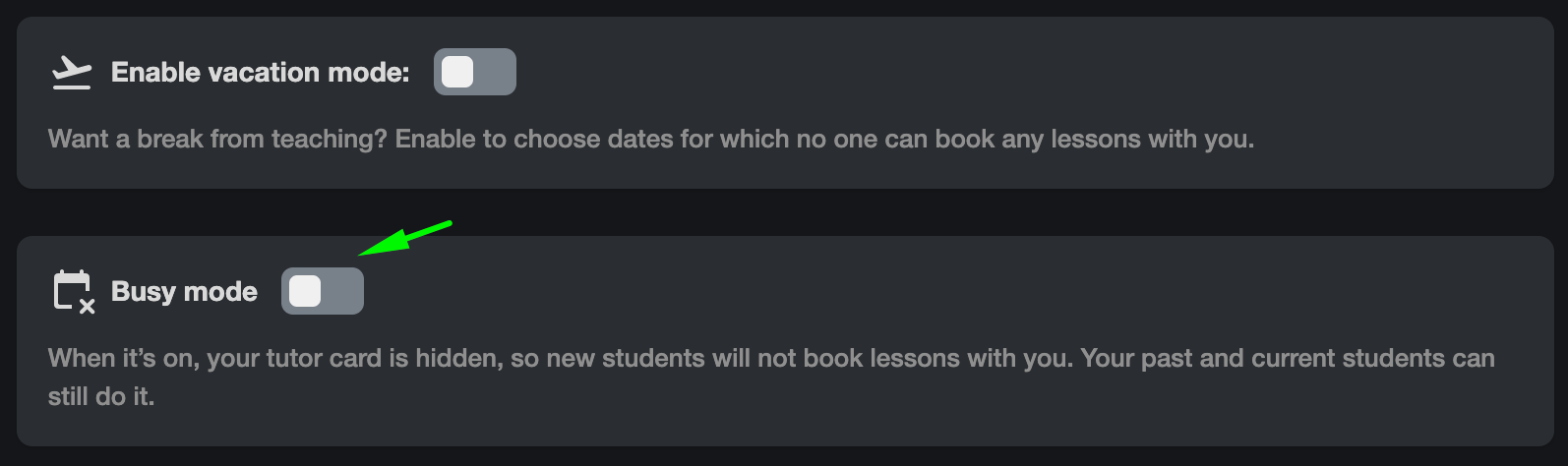
You can disable your busy mode at any moment.
🪄Sync your Google and LiveXP calendars
By syncing, you can see LiveXP lessons in Google Calendar. Also, time slots taken in Google Calendar become unavailable in your LiveXP schedule.
🪄Turn email notifications on
We'll notify you about any new messages or lessons.
Go to "Tutor studio" > "Private lessons settings" > scroll down to the "Notifications" section
🪄 Cannot make it to the lesson?
Better let your student know in advance and reschedule it as soon as possible.
Hooray! Now students and tutors can send rescheduling requests directly to each other whenever they need.
Each lesson can be rescheduled up to 3 times, and this can be done before the lesson or even during the active lesson.
All the recipient of your request has to do is accept it or decline it. As simple as that!