If you know you can't make it to a lesson, let the other participant know as early as possible and send a reschedule request suggesting another date and time.
Students and tutors can send reschedule requests directly to each other whenever they need. All the recipient of the request has to do is accept or decline it.
As simple as that!
The reschedule request is at your disposal up till the very end of the lesson time.
✳️ If the time of the lesson you want to reschedule is over, the reschedule feature will not be available for you. In this case, mark the lesson as "Not Completed". It will return to the student's balance for further rescheduling.
To reschedule a lesson:
1. Go to “My lessons” and choose a lesson you want to reschedule.
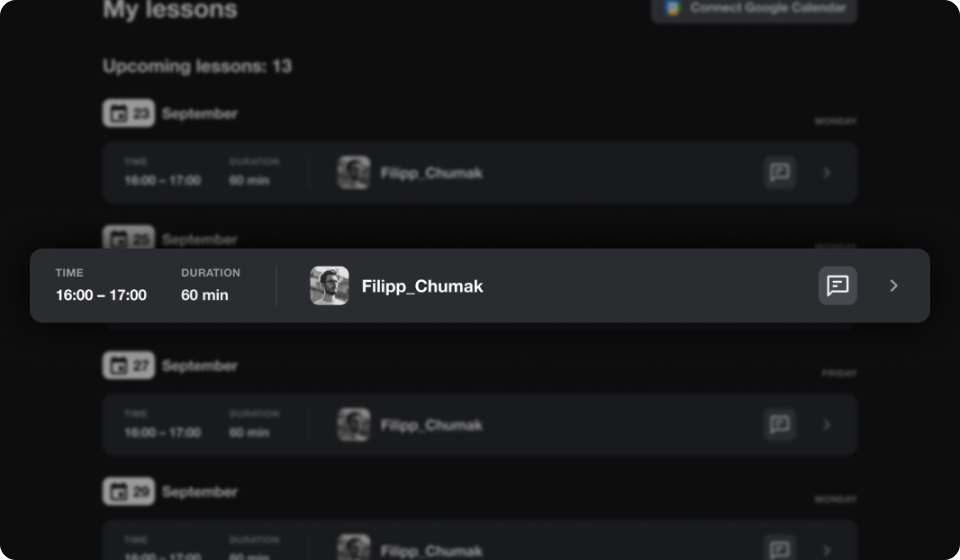
2. Click three dots next to the “Join lesson” button and then “Reschedule lesson”.
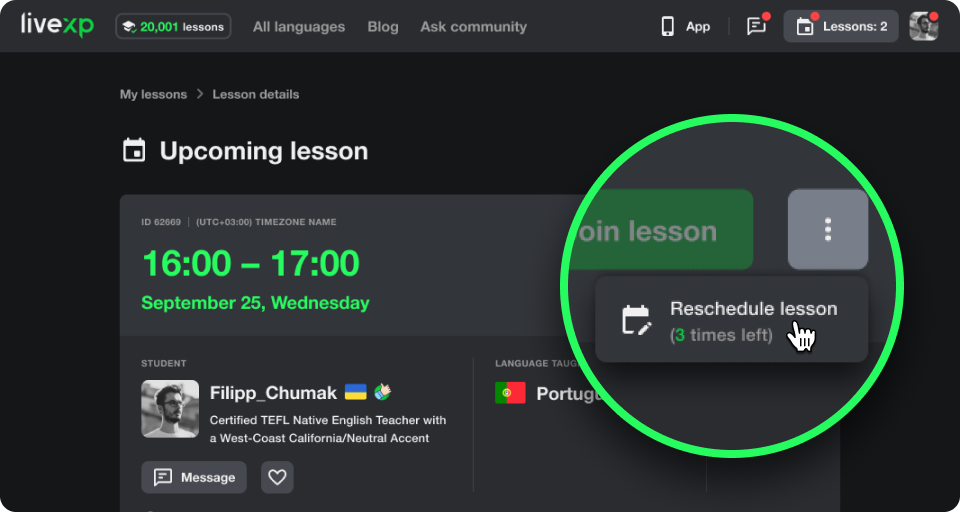
3. Pick a new time slot, then “Confirm reschedule”.
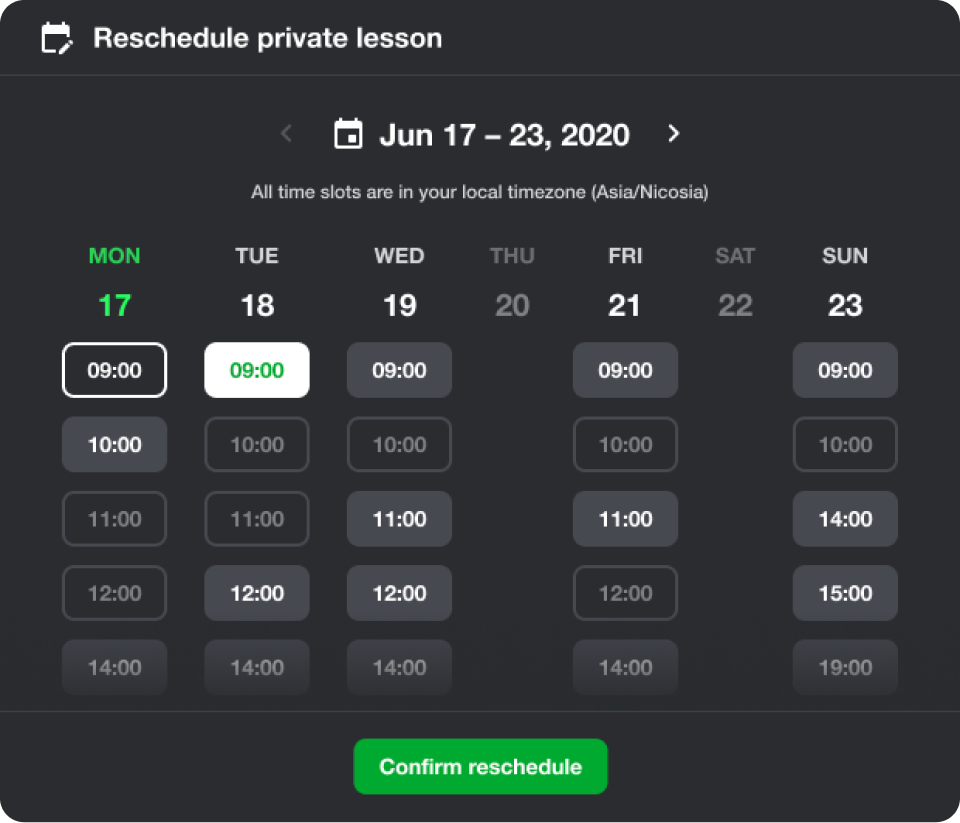
4. Wait for the recipient to accept or decline your request.
Sometimes, the rescheduling request can get declined. Unfortunately, there is nothing we can do, and the lesson time remains unchanged, and you will have to join it. In such a case, please treat it with respect and understanding 🙌.
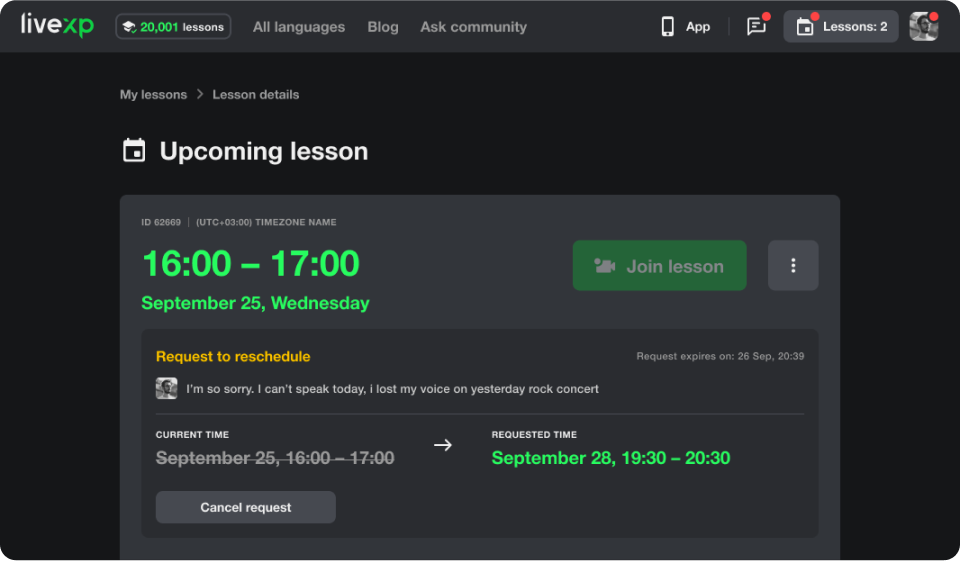
If you got a rescheduling request:
Lessons with reschedule requests are specially marked
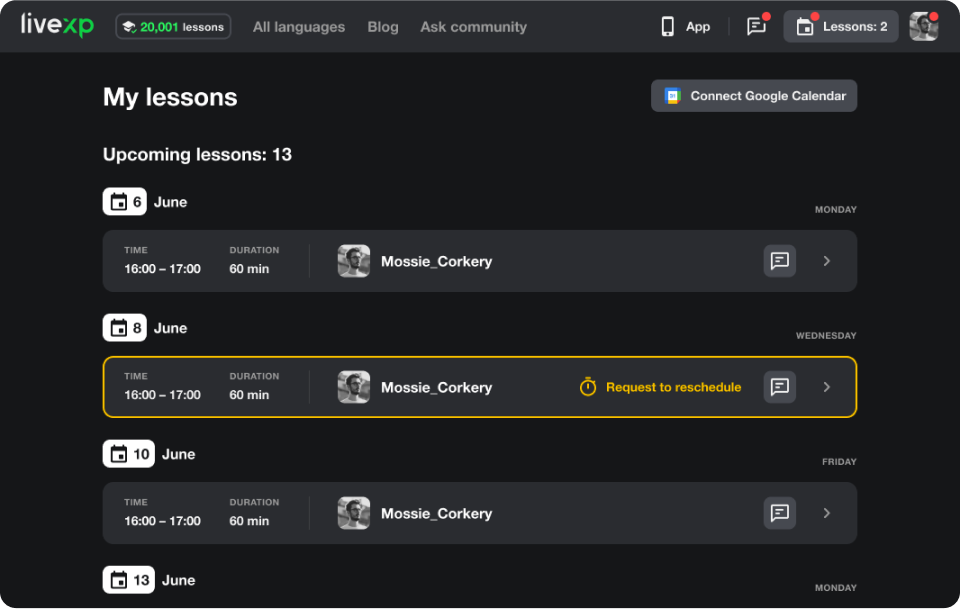
You are free to accept or decline reschedule requests sent to you.
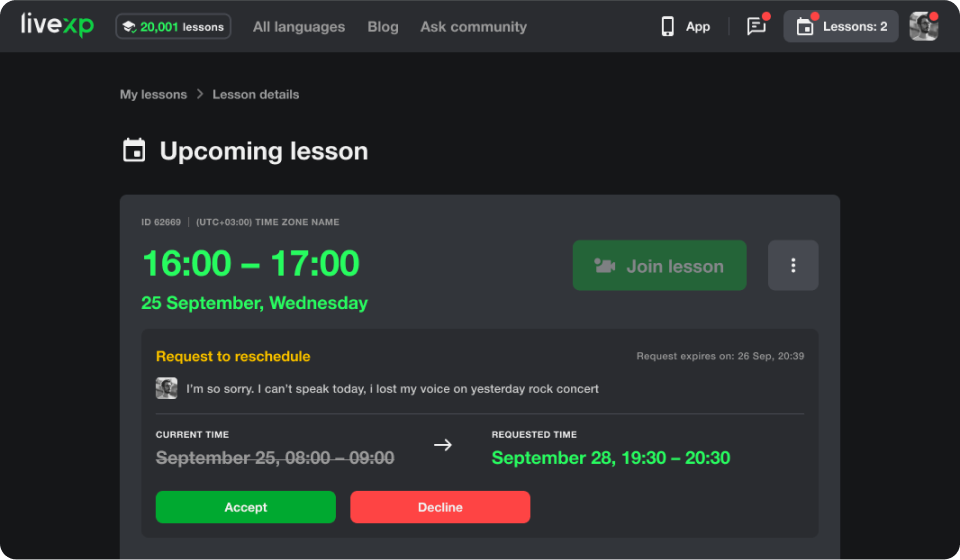
To find a reschedule request history, go to the LiveXP messenger.
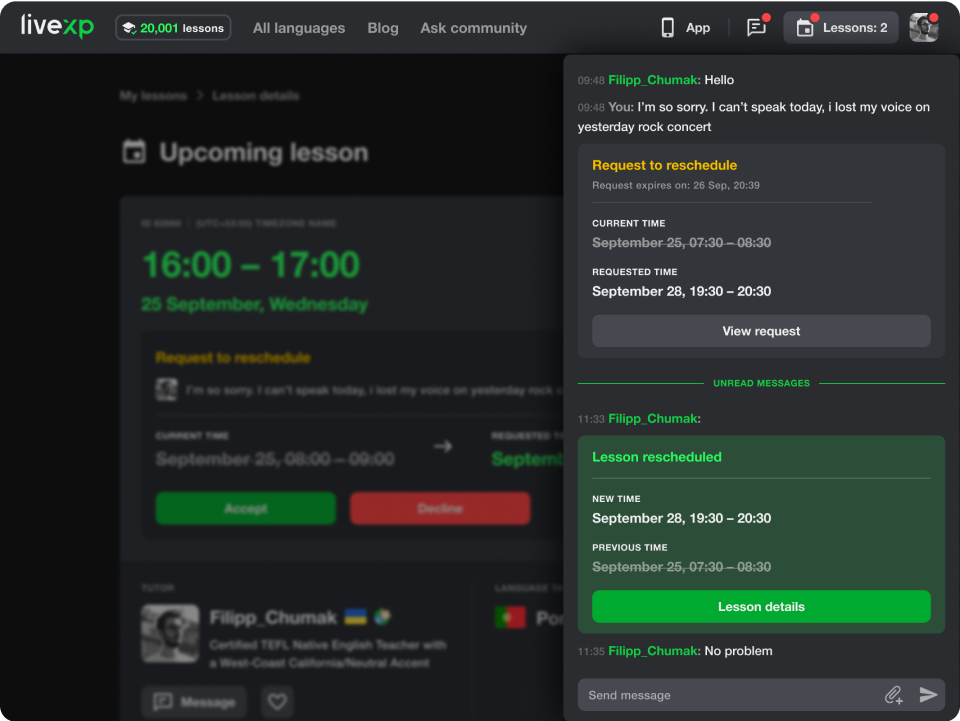
In the spirit of friendliness and mutual respect, let the recipient of the rescheduling request know the reason for the reschedule, and don't overuse their loyalty 😉.
Remember, everyone likes it when their time is valued.
If there are no suitable slots for rescheduling, ask the tutor to open a new slot.
If there is a need to reschedule a lesson for the 4th time:
1. Agree on a new date and time.
2. Contact Support and tell us the new date, time, and time zone. We'll help you to move the lesson.