The identity verification step is part of our continuous efforts to ensure the security of our students and tutors. It is also an obligatory one time procedure to have your documents verified to be able to withdraw the funds earned.
What types of documents do we accept?
We accept pictures of original government-issued IDs (not scans or copies), such as:
- ID card
- International passport
- Internal passport
- Temporary/Permanent residence ID card
- Driving license, etc.
We do not accept:
- Birth certificates
- IDs without a picture
- Library/gym/campus passes, etc.
- Identification slips or any documents stating that you currently do not hold a valid ID
- Tax documents
- Health insurance documents
All documents must be in Latin characters. If you do not have a document with Latin characters, please contact Support for further instructions via email: [email protected] or in chat.
What is important to note when you upload your ID:
- All corners of the document should be visible in the photo
- The text in the document should be easy to read and your photo should be clearly and fully visible. Low-quality pictures won’t be accepted.
- Black and white photos of documents are not acceptable.
- If your document has two pages or two sides, both sides/pages must be attached.
- The document must be valid. An expired document won’t be validated.
- Do not edit or correct your documents with graphic editors.
What is not acceptable when submitting my documents?
- The applicant must be 18 years of age or older
- Low-quality images
- Discrepancies in the personal information provided when filling in the form and in the ID provided
- Technically modified documents
- Non-government-issued IDs
- Photos submitted that do not correspond to samples provided in the form
Verification consists of the following steps:
For the web-version:
- Access the documents verification page.
Please go to the Wallet section of your Tutor profile.
There are three ways to get to the Wallet section:
a. Click on the Wallet icon on the left when you are in your Tutor studio.
b. Click on the Wallet icon in the drop-down menu below your avatar.
c. Use a direct link - https://livexp.com/secure-upload.
2. After you click on the Verify button, you will be asked to fill in personal information about yourself and upload the ID and a selfie.
When filling in your personal information, please fill in all the fields in Latin characters.
When uploading the second image, please make sure to upload a photo of yourself holding your ID and a handwritten note with your username and the current date.
To find your username, please go to Account settings, Profile details, Username field. Please make sure to indicate the username exactly as you see it in this field.
When personal information is provided, and photos are uploaded, please click on the Submit button in the right-hand corner.
3. In case your documents are rejected, please resubmit them, ensuring that you address the specific reason for their previous rejection.
For the App:
- Access the documents verification page.
Please go to the Wallet section of your Tutor profile by clicking on the Wallet icon in the drop-down menu below your avatar.
2. After you click on the Verify button, you will be asked to fill in personal information about yourself and upload the ID and a selfie.
When filling in your personal information, please fill in all the fields in Latin characters.
When uploading the second image, please make sure to upload a photo of yourself holding your ID and a handwritten note with your username and the current date.
To find your username, please go to Account settings, Profile details, Username field. Please make sure to indicate the username exactly as you see it in this field.
When personal information is provided and photos are uploaded, please click on the Submit button in the right-hand corner.
3. In case your documents are rejected, please resubmit them, ensuring that you address the specific reason for their previous rejection.
If you have any further questions or concerns, please don't hesitate to contact our support team for assistance via email [email protected] or in chat.