Availability settings determine the time slots during which you are available for lessons. You can manage your availability depending on your circumstances.
Availability settings normally apply for 3 months. But if your schedule varies from week to week, you need a more flexible way to manage your schedule. This is where a sync with Google Calendar comes in.
By syncing your Google Calendar with LiveXP, you can more easily manage your availability on LiveXP. Let's see how it works.
Sync your LiveXP availability with your life
When you connect your Google Calendar to LiveXP, your life becomes instantly simpler.
If you have a doctor's appointment or are meeting a friend for a few hours, you need to make those time slots unavailable for students to book. With a synced Google Calendar, all you need to do is create an event in your Google Calendar, and this time slot will automatically become unavailable for booking on LiveXP.
- Lessons booked on LiveXP appear in your Google Calendar
- Events from your personal Google Calendar block off time slots in your LiveXP availability
Example 1
Your Google Calendar is synced only one way. For a two-way sync, click the Reconnect Google Calendar button and allow syncing your events with LiveXP.
Example 2
Everything is properly connected and synced. Now, when you create an event in your Google Calendar, this event blocks off a corresponding time slot in your LiveXP schedule.
If you’ve connected the wrong Google account, don’t worry, you can always change it. Simply click Disconnect Google Calendar and then connect the account you want.
Avoid double-booking when working on different platforms
If you teach on multiple platforms, syncing Google Calendar can help you prevent scheduling conflicts with lessons on LiveXP.
If your calendars on other platforms are synced with the same Google Calendar that’s connected to LiveXP, then when a lesson is booked on another platform, that lesson’s time slot becomes automatically unavailable for booking on LiveXP. Magic! Automation!
Other available calendars are listed in the Google Calendar section.
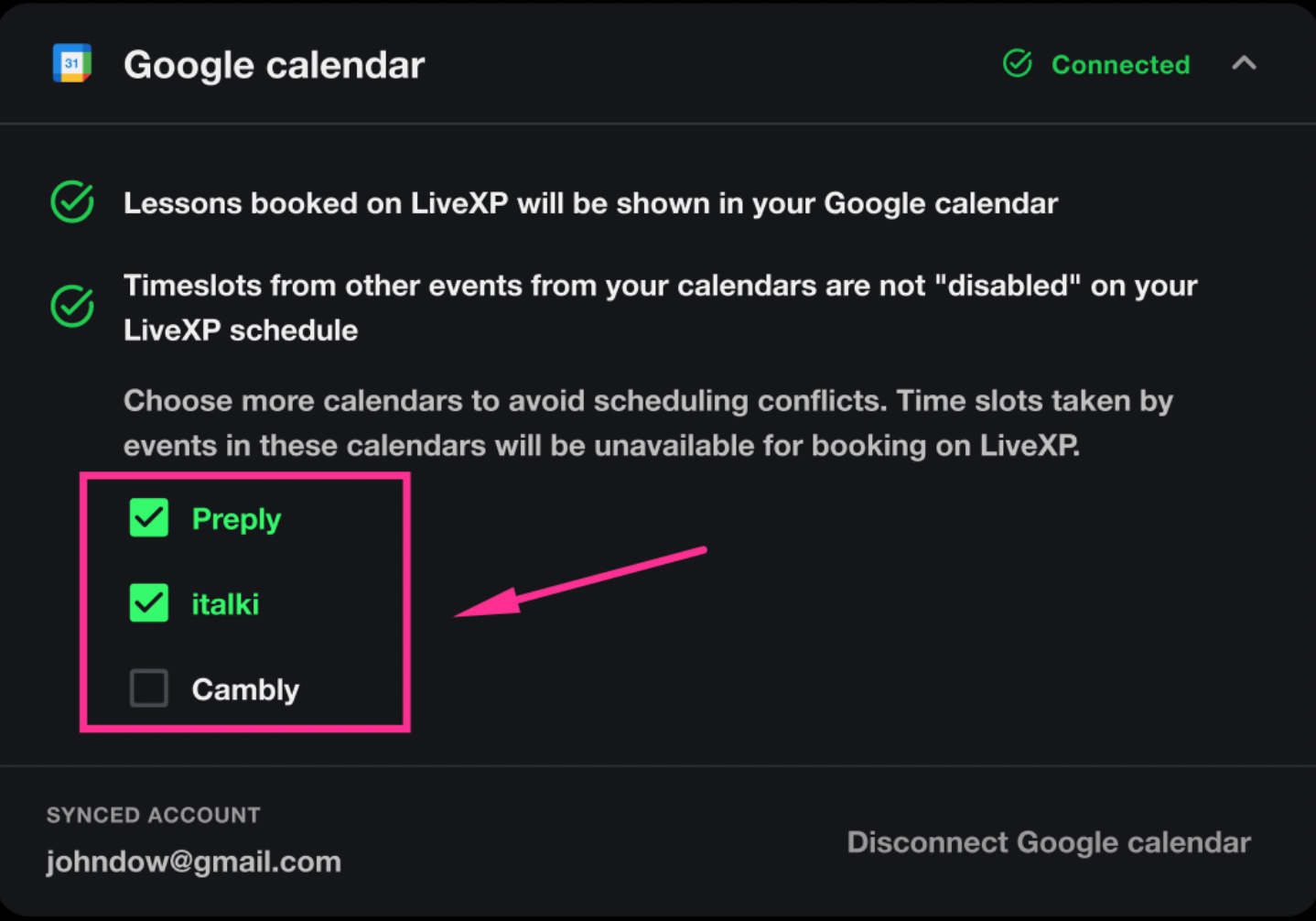
Connect Google Calendar and let the magic happen ;)
To effectively manage your LiveXP schedule:
- Check if your Google Calendar is properly connected in Private Lessons Settings.
- Double-check which Google Calendar you have connected (if you have more than one).
- Make sure events you create in your Google Calendar block off time slots on LiveXP.
- If you need a break, use vacation or busy modes.
Read more on managing your availability and bookings.